Mac Privacy Settings (macOS 10.15 – Catalina and later)
macOS Catalina (10.15) introduced a new set of privacy features into the operating system, requiring applications to obtain user permissions before accessing certain protected resources, including Photos and file locations.
In order to operate correctly, FoCal requires access to some of these resources. If this access is denied, FoCal will not operate correctly, so this page explains how to grant this access and fix any issues that may arise from the incorrect settings.
Granting Access
When run for the first time on macOS Catalina, you will see a few messages requesting access to resources, for example:
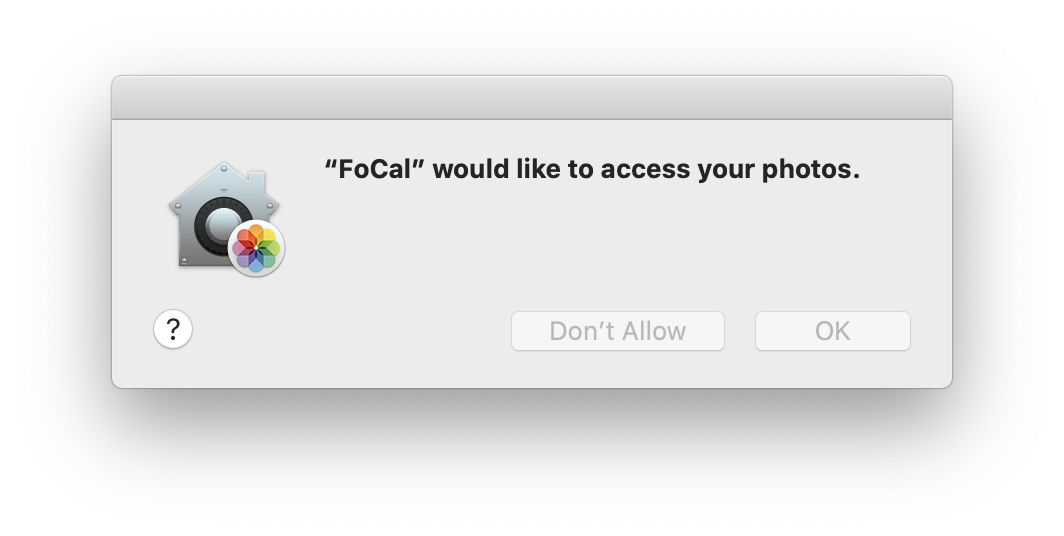
As of FoCal 2.10, FoCal will request permission for 3 resources:
- Document Folder – this is used for reading configuration files.
- Photos – this is required in order for FoCal to be able to control cameras over USB
- Removable Volume – this is also required for control of cameras.
What happens if I don’t allow access?
If you inadvertently click Don’t Allow, the computer will not ask again later but will stop FoCal from connecting to cameras. The symptoms will be messages such as the following:
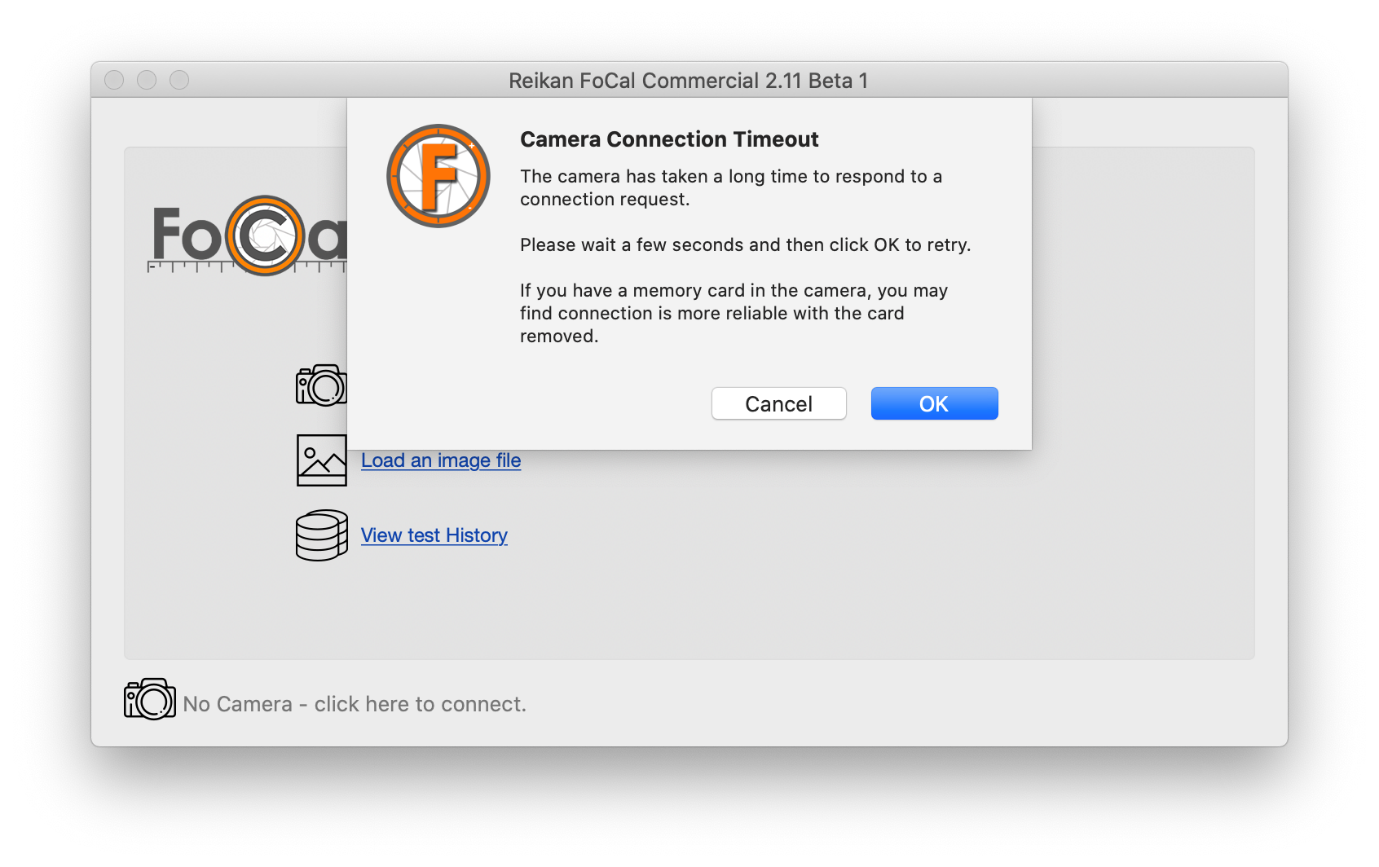
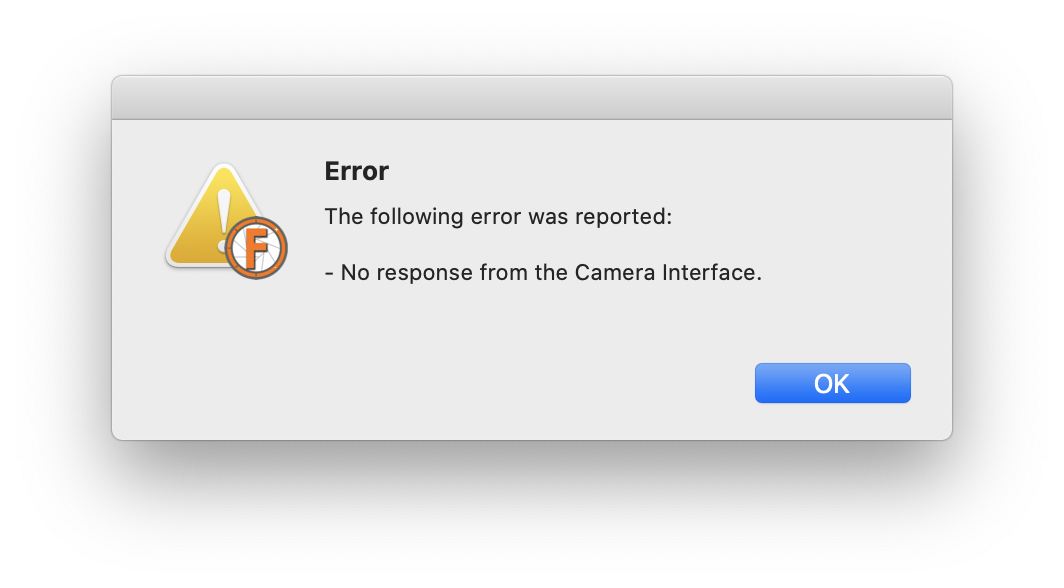
If you see these messages while running macOS Catalina, please follow the steps below to check and enable the appropriate settings.
Check / Enable Access
The settings you need to check are accessible from the Security & Privacy panel in macOS System Preferences.
Click the Apple menu and choose System Preferences…
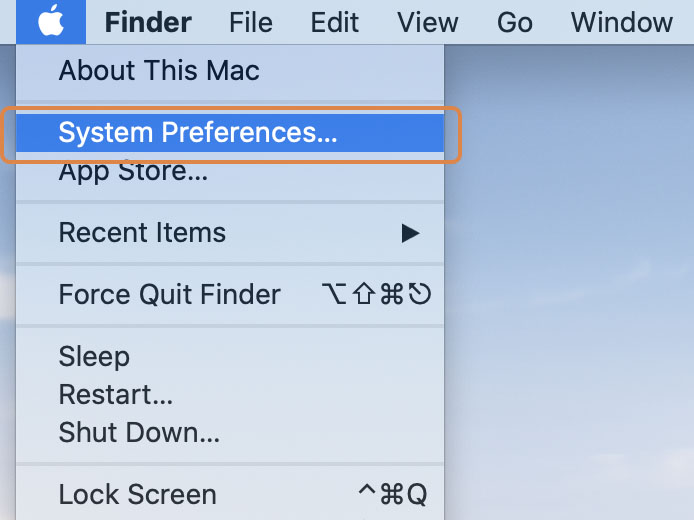
Then choose the Security & Privacy option
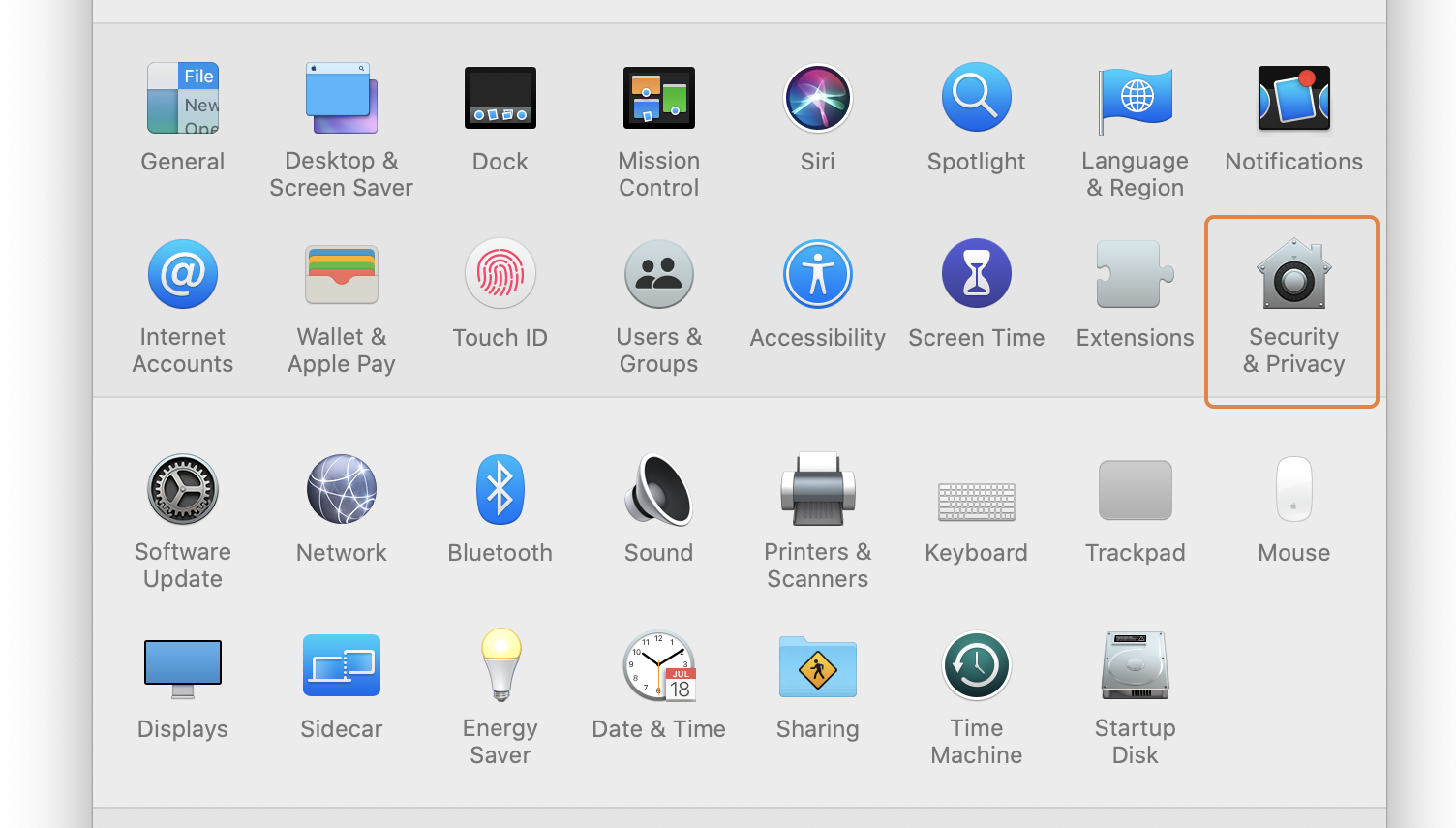
Then click the Privacy tab to show the options:
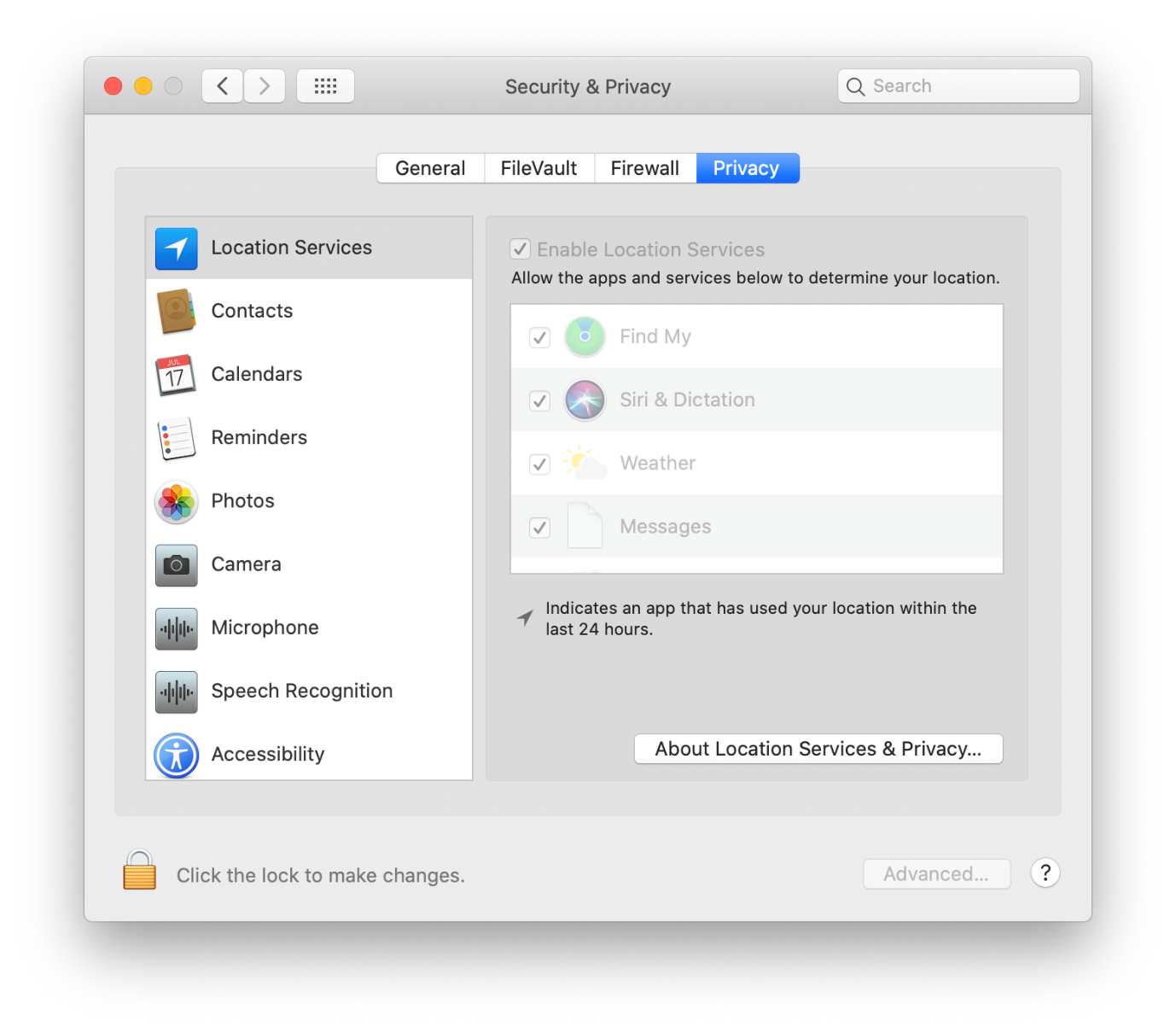
The important settings for FoCal to be able to connect to cameras are within the Photos and Files and Folders options.
First, choose the Photos option from the list on the left.
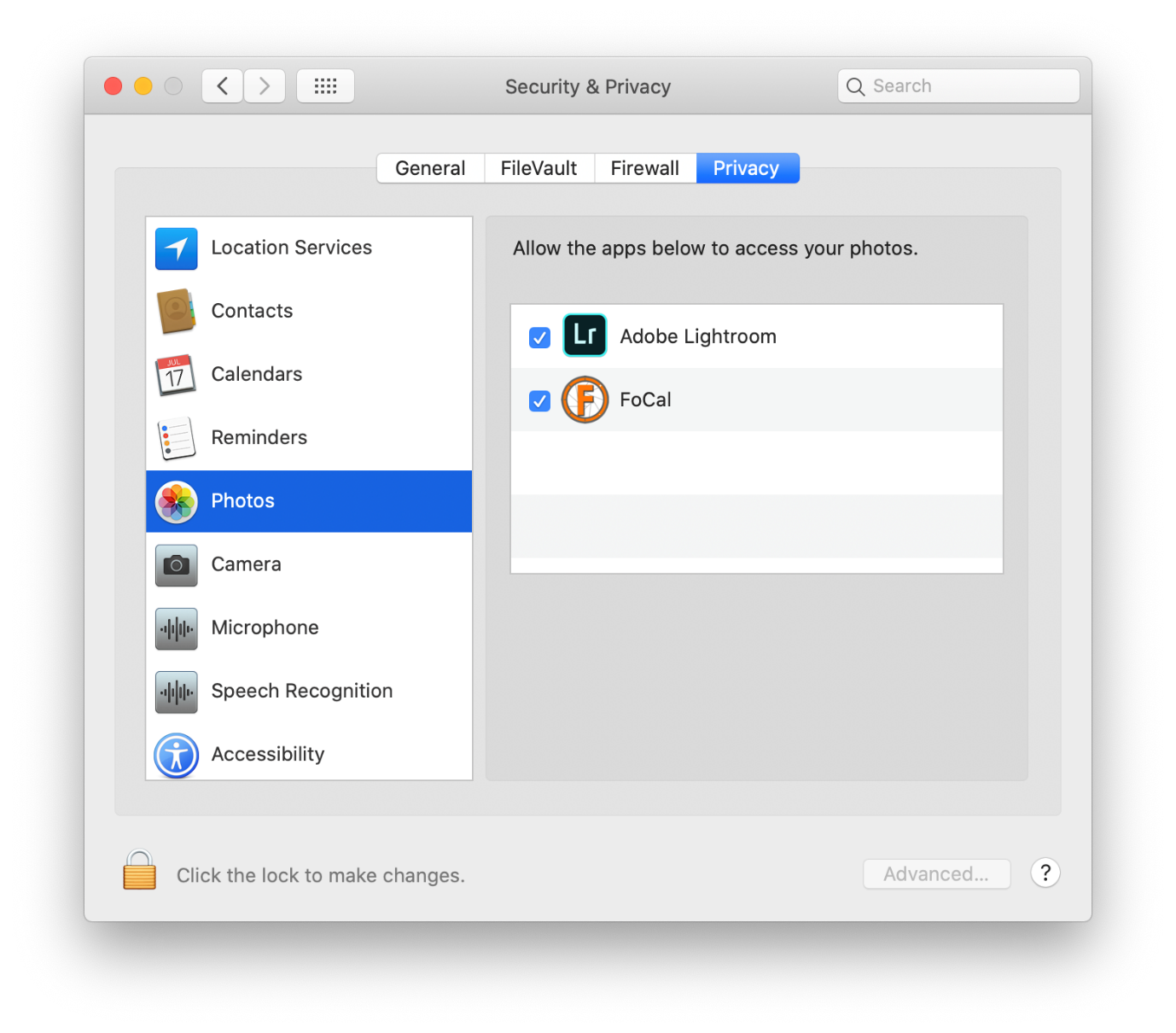
On the right side, you will see applications which have been granted permission to access Photos. Make sure that the FoCal option is ticked as shown above.
Next, scroll down on the left panel to Files and Folders, and ensure that the Removable Volumes option is ticked under the FoCal heading as shown below:
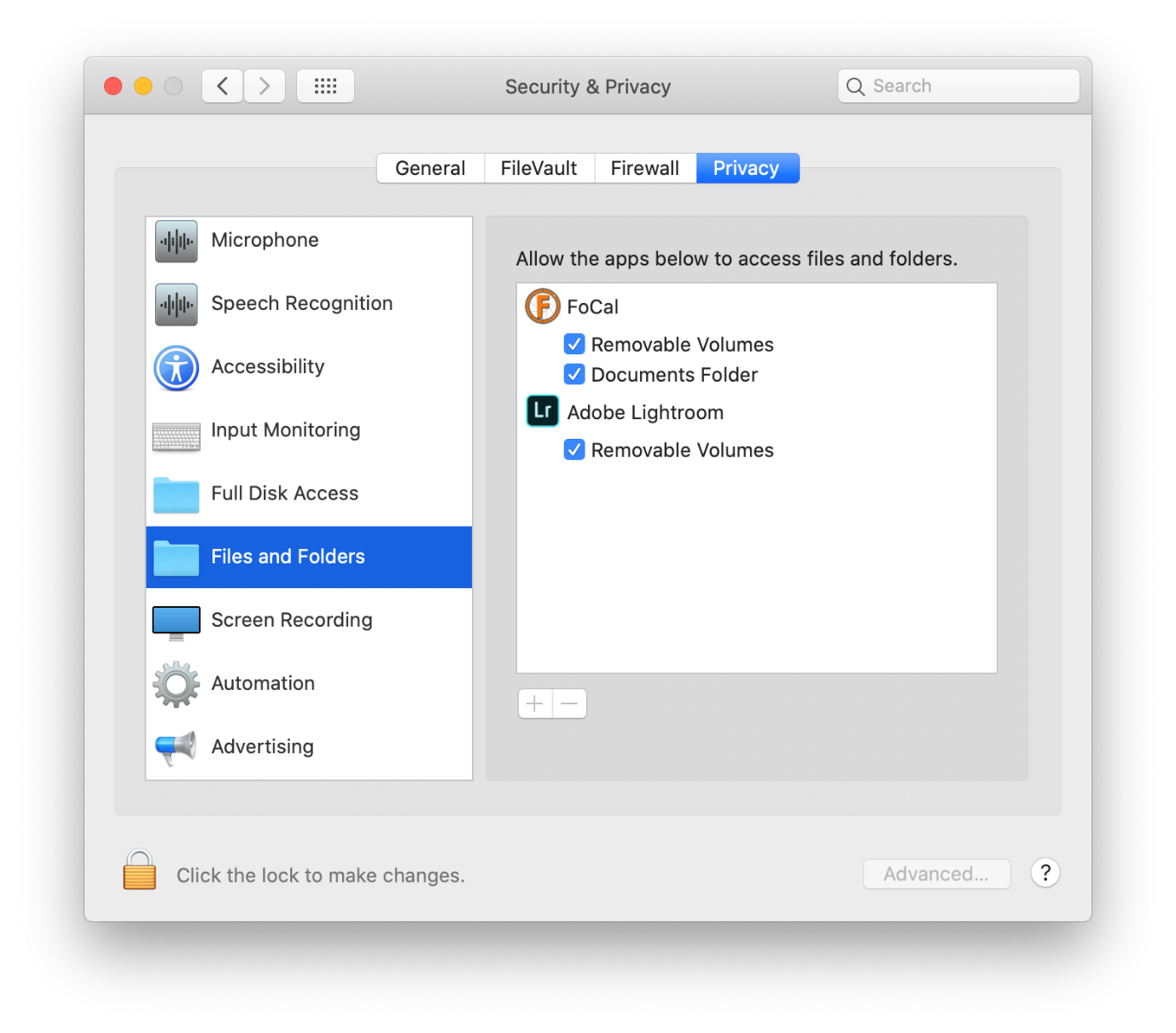 With both of these options ticked, you should now be able to connect to cameras successfully on macOS Catalina.
With both of these options ticked, you should now be able to connect to cameras successfully on macOS Catalina.
Advanced
For advanced users: You can reset the permissions applied to focal using the tccutil command line utility from within terminal. Type the command:
tccutil reset All uk.co.reikan.FoCal
into a terminal window, and all permissions for FoCal will be removed. Next time you run FoCal, it will ask you for permissions - make sure you choose OK for the requests to ensure correct operation.
