Camera Setup (Physical)
Battery
First, make sure the battery in your camera is charged. You shouldn’t really run any tests with a battery level lower than 50%. As the battery level drops, the control of the camera can become unreliable (the camera may limit operation of certain features as the level drops and this can cause FoCal to behave in unexpected ways).
Remove Battery Grip
When mounted on a tripod, a battery grip can cause significant extra vibration. For calibrations and tests within FoCal, it’s highly recommended that you remove the battery grip otherwise you may get inconsistent or inaccurate results.

Tripod
In order to use FoCal, your camera needs to be stable and unable to move, so typically should be attached to a sturdy tripod. If the tripod needs to be raised, extend using the thicker (higher) legs first and try to avoid extending the centre column of a tripod if possible as this will make the camera more susceptible to vibration.

For extra stability, a lot of tripods have a hook underneath where you can hang something heavy (e.g. a camera bag) in order to further stabilise the tripod and camera:

Tripod / Target relative position
The target should be firmly attached to a vertical surface at the same height at the camera lens. The Target Setup utility will help you ensure the target is in the correct position, but to get a good initial position you should look through the camera viewfinder and position the centre focus point over the middle of the target as shown below:
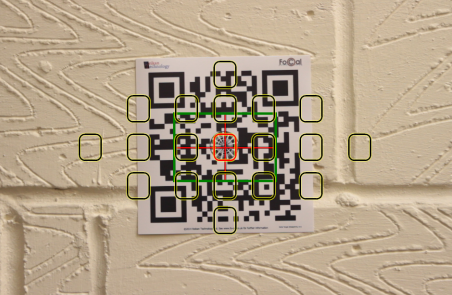
Ensure the target is not excessively rotated – the following setup would be bad:
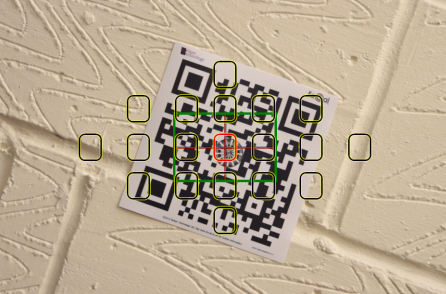
And make sure you’re approximately head-on to the target and not too far off to one side – again this would be bad:
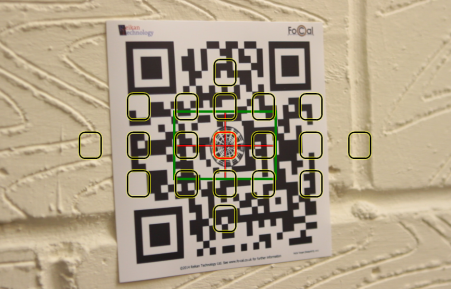
Roughly align the centre focus point
Look through the viewfinder and approximately line the centre focus point with the centre circle of the target. It doesn't have to be absolutely perfect - if you're too away from the middle then FoCal will warn you when you check the Target Setup Utility.
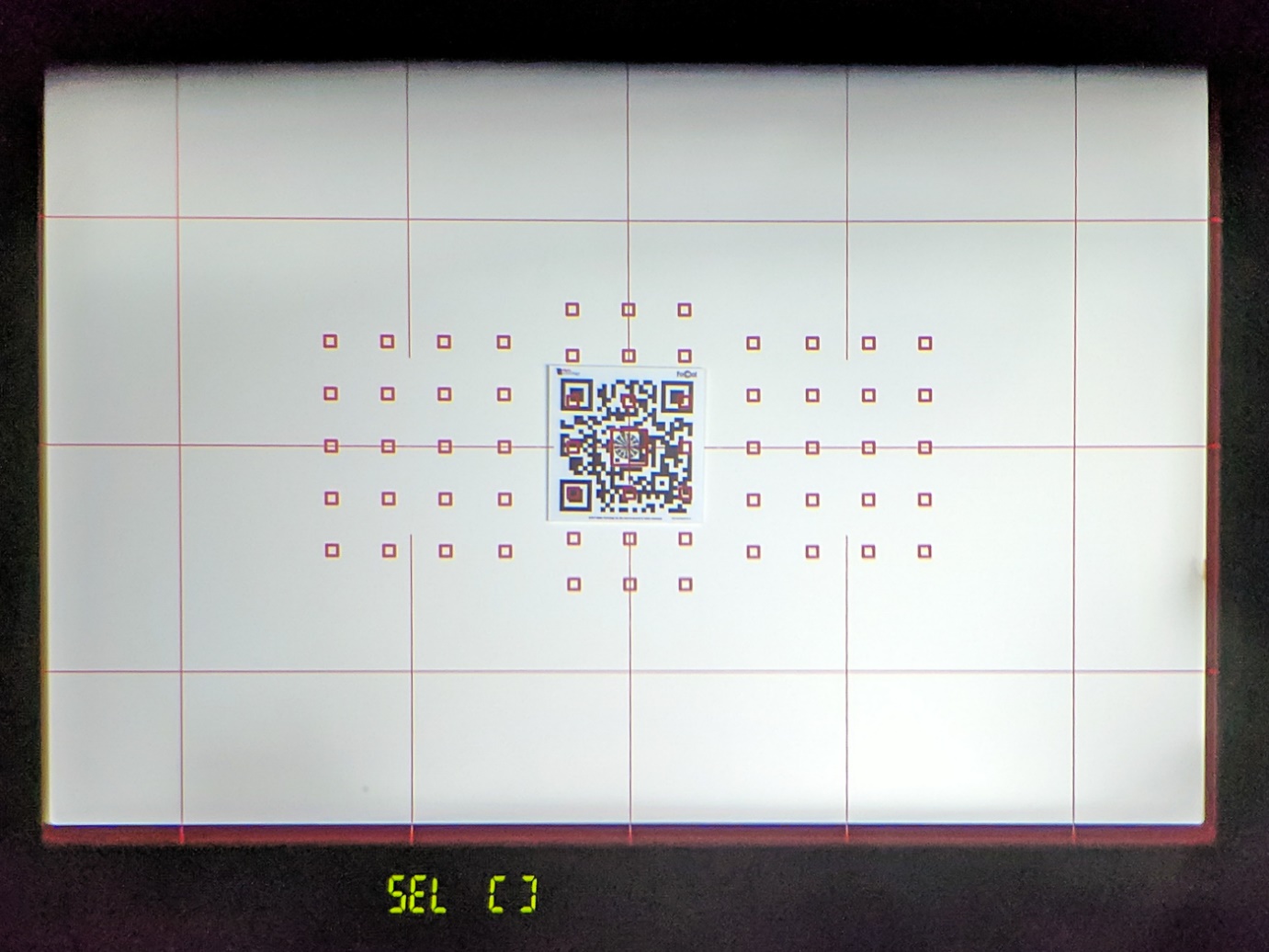
Connect to the computer
You’ll need to connect your camera to the computer with a USB cable. It’s best to use the USB cable supplied with your camera, otherwise you can use a compatible high-quality cable.
Don’t make this cable any longer than it needs (and certainly keep it a maximum of 5 metres). If a user contacts us with odd issues with FoCal, our first suggestion is to replace the USB cable and a large proportion of cases this fixes the problem!

WiFi Connection
From version 4.2, FoCal can connect to certain cameras using the in-built WiFi function. You can check at the camera support page to see if your camera is supported, and get detailed instructions on how to connect. See Connecting to FoCal with Camera WiFi or Ethernet for further information.
Cover the eyepiece (DSLR only)
For the very best results, it's a good idea to cover the viewfinder of the camera. The camera is usually used with a human head stopping light from entering the viewfinder, but this isn't the case when running with FoCal and stray light can upset the metering system and cause calibration problems.
Some cameras have a built-in switch to cover the eyepiece (Canon EOS-1 series and lots of Nikon cameras), while others may have an attachment on the strap that can cover the eyepiece (low- and mid-range Canon’s typically). If you have neither, a piece of opaque paper hung over the back of the camera will suffice.

Note that you should NOT do this for mirrorless cameras. Firstly, the metering system is not affected by stray light entering the eye-piece on these cameras. And secondly, mirrorless cameras usually have an eye-detector around the eyepiece, and if covered will switch off the main display on the back of the camera, making any necessary interaction with the camera impossible.
Continue on to Camera Setup - Settings
The FoCal Target | This Page | Camera Setup - Settings
