Canon Network: “Easy” mode (Hotspot)
First of all, you must make sure that the Canon WiFi connection is enabled in FoCal (under Help > Settings):

On the camera, find the tool menu with the Communication Settings option:
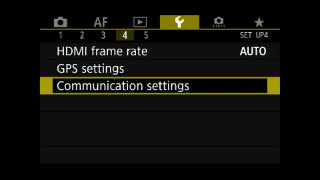
Select Built-in wireless settings:
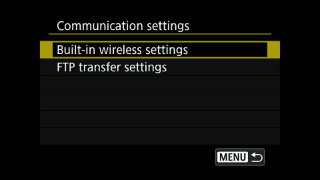
Then enable the WiFi connection:
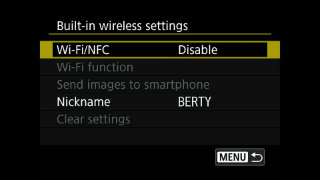
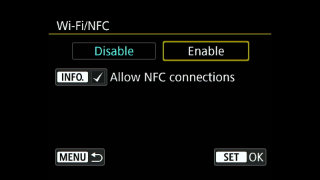
Next, choose Wi-Fi function:
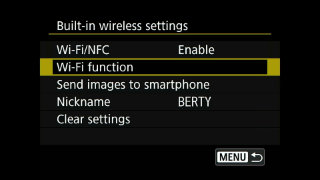
And select the option for Remote control (EOS Utility):

For hotspot mode, we’ll choose Easy connection:
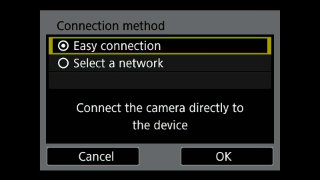
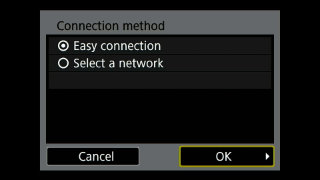
After a moment, the camera will broadcast a WiFi network, with the details shown on the screen:
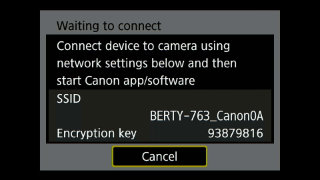
On your computer, ensure that FoCal is running with the WiFi option enabled in settings as shown in the first step. Then, on the computer, connect to the WiFi network shown (the example above would show a WiFi network called BERTY-763_Canon0A and the password would be 93879816).
The camera should show in FoCal after a few seconds (it may take up to about 30 seconds to show).
The camera screen will change to:
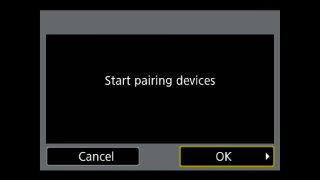
Choose OK here, and the screen will change to:
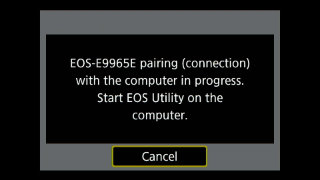
At this point, you need to Connect in the camera page in FoCal:
Click Connect in FoCal:
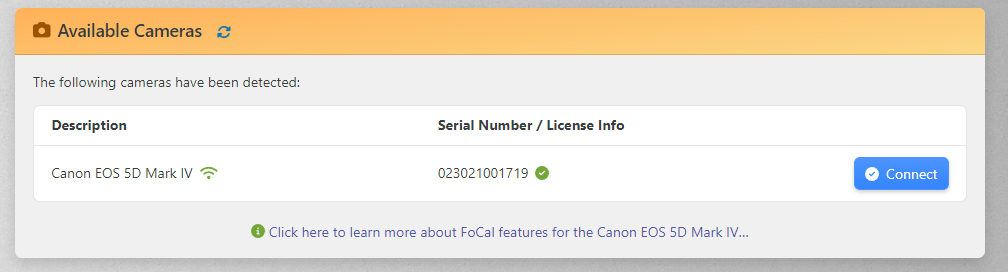
The camera will change to show the following:
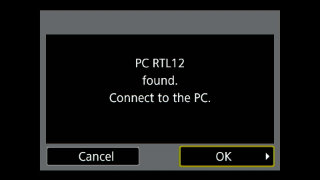
You must choose OK on the screen above to complete the connection to FoCal.
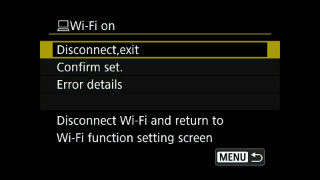
When the camera shows the screen above (do NOT choose Disconnect!), FoCal is connected.
