Canon Network: Infrastructure
First of all, you must make sure that the Canon WiFi connection is enabled in FoCal (under Help > Settings):

On the camera, find the tool menu with the Communication Settings option:
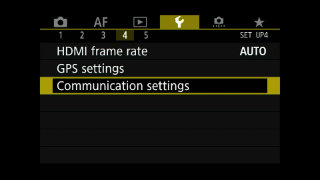
Select Built-in wireless settings:
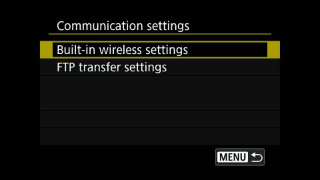
Then enable the WiFi connection:
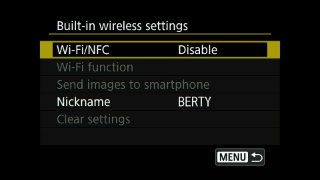
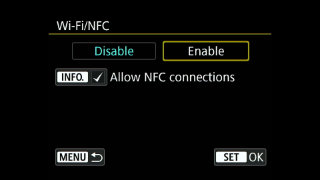
Next, choose Wi-Fi function:
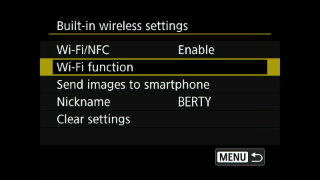
And select the option for Remote control (EOS Utility):

For Infrastructure mode, we’ll choose Select a network:
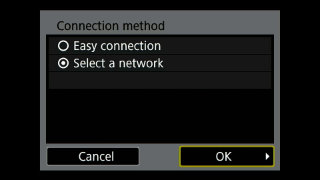
The camera will scan for networks.
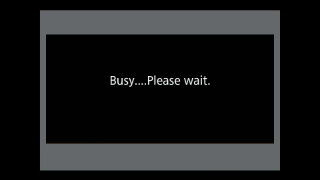
From the list, scroll and choose your network:
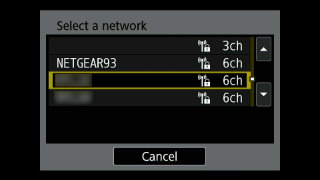
You’ll then need to enter the password for your network. Choose the top option (Enter 8-63 ASCII characters):
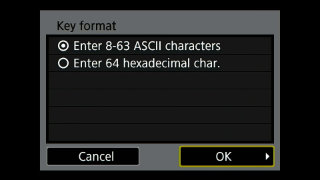
On the next screen, you can enter the password. If your camera has a touch screen, you can use this for the keyboard:
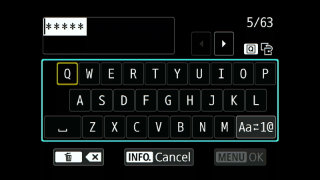
Choose OK (Menu) when entered, and the camera will connect to the network:
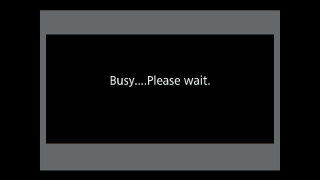
For the next step, you will usually choose Auto setting:
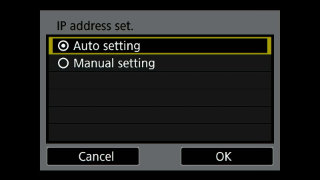
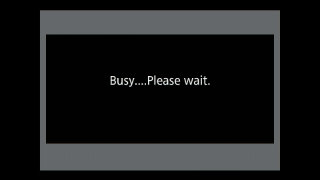
When the following screen in shown, click OK
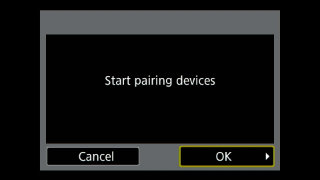
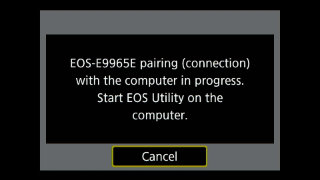
After as short time (usually within 30 seconds), FoCal will show you the camera on the Camera page:
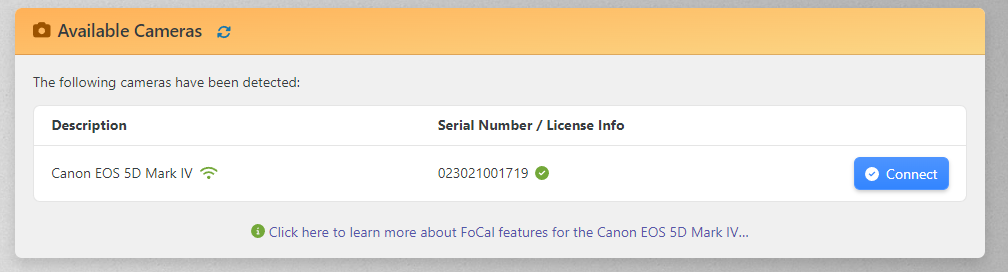
Click the Connect button in FoCal, and then on the camera you will see the following:
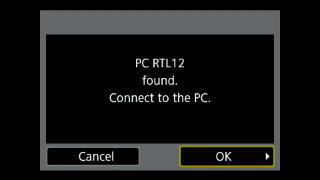
You must click OK on the screen above to complete the connection.
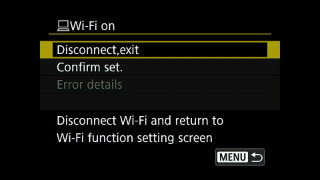
When the camera shows the screen above (do NOT choose Disconnect!), FoCal is connected.
Reconnecting
Once you have been through the steps above, if you need to reconnect to the same computer on the same network, you simply have to start up FoCal (with Canon WiFi enabled) and switch the camera on. Within about 30 seconds, you’ll be able to connect to the camera in FoCal.
