Nikon Network: Hotspot
First of all, you must make sure that the Nikon WiFi connection is enabled in FoCal (under Help > Settings):
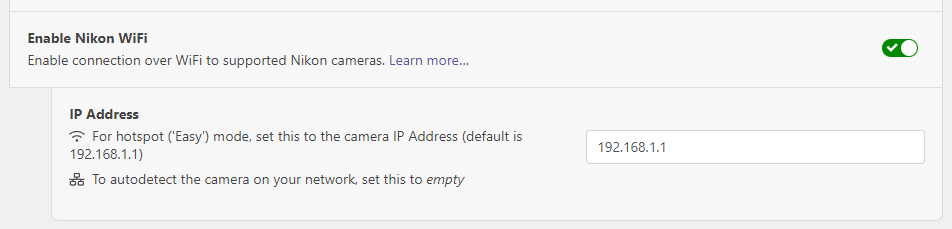
For Hotspot mode, you’ll need to enter the camera IP Address into the box. If you use the Connect to smart device settings shown below, this will be the default value of 192.168.1.1.
On the camera, choose Connect to smart device from the Network (or Setup) menu:
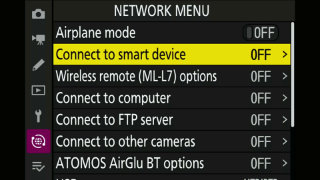
Choose Wi-Fi connection:
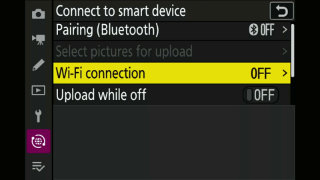
On the next screen, in order to connect, choose Establish Wi-Fi connection.
Note that the Nikon Z-series mirrorless cameras use WPA3 by default, and this is not compatible with many older WiFi networks. See the section on Security at the bottom of this page if you have connection problems.
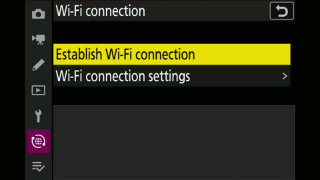
After choosing Establish Wi-Fi connection, an hourglass will show as the camera initialises the network:
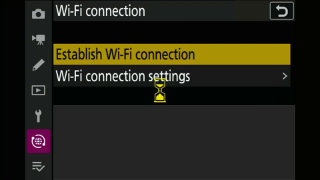
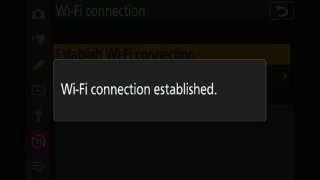
The network name (SSID) and password will be shown on the camera screen:
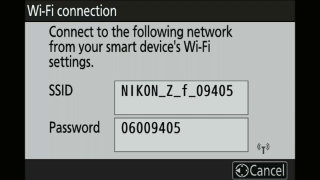
From your computer or device running FoCal, choose the network above and connect with the password.
Once connected, the camera screen will show the following:
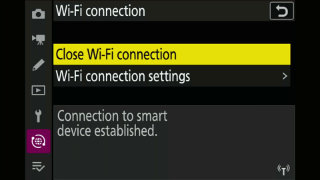
From the Camera page in FoCal, you will see the camera shown and can connect as usual:
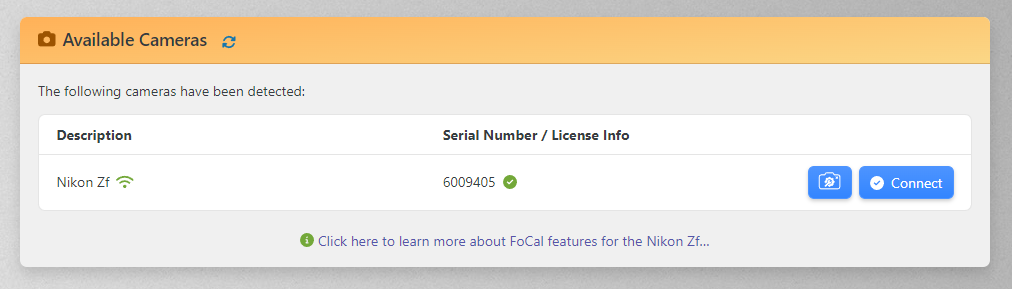
Security (WPA3 connection issues)
At the time of writing, WPA3 security is fairly new and not supported by older WiFi adapters, but this option is the default on the later Nikon cameras.
If you have trouble connecting to the camera, you can change this back to WPA2 which is universally supported.
To do this, choose the Wi-Fi connection settings on the camera:
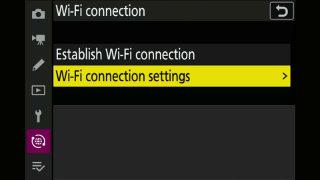
Head to Authentication/encryption:
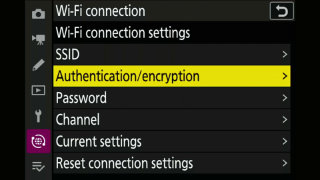
And change the option from WPA3-SAE to WPA2-PSK.
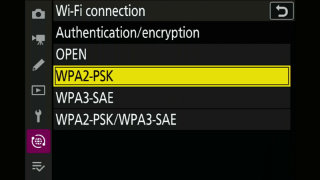
Retry the connection steps on this page and you should now be able to connect.
