Confirm Connection - Apple
When the camera is physically connected and powered on, you will need to allow it to communicate with your device.
When you see a message as shown below, ensure you hit OK.

Too Much Power Warning
Communicating and controlling a camera does not use a lot of power, but in certain states, some cameras will try to take too much power from the phone, resulting in this warning:

This typically occurs when the camera is set up to charge it’s battery when connected to a device, and usually only happens with USB-C cameras. In the example above, the camera was in the OFF state when connected to the iPhone, meaning it tried to charge from the phone. Simply switching the camera to ON resolved the issue.
Confirming Connection
Within the Snapshots app, when a compatible camera is correctly connected, the Capture button will be visible, highlighted with a red border in the image below:
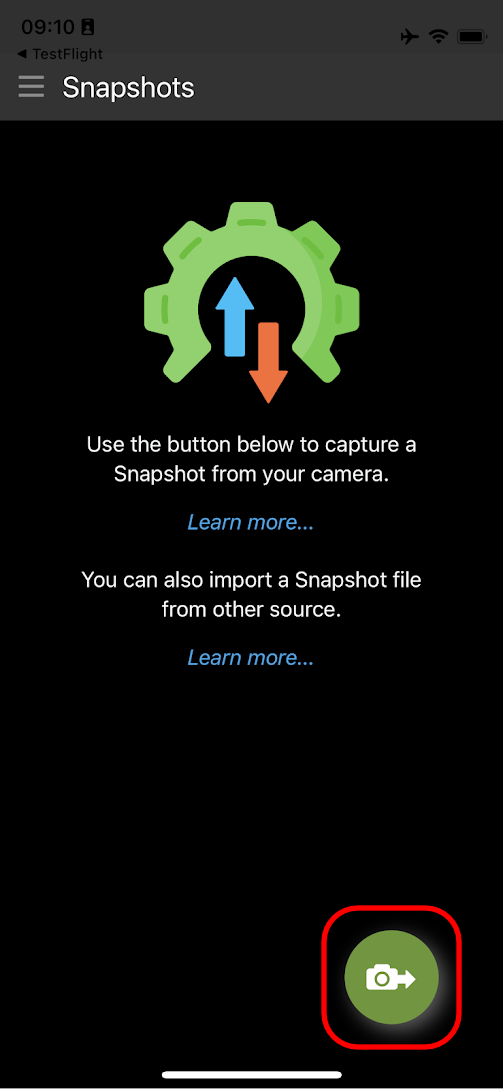
Troubleshooting
If you have a compatible camera connected and you do NOT see the capture button, you should check to make sure the camera is detected by your device. You can do this by opening the Photos app, and checking to see if there is an Import option on the bar at the bottom of the screen:
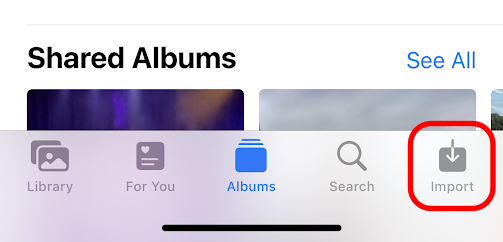
If the Import option is NOT available, this can mean:
- The USB adapter is not compatible or working
- The cable is faulty or incorrect
- The camera is not switched on or in the correct mode for connecting to a device
- You have not allowed access to the camera (see above)
Continue on to Capture a Snapshot…
Camera Connection - Apple | This Page | Capture a Snapshot
