Advanced Settings
The FoCal Settings page is organised as a set of collapsible panels. Click the arrow (^) on the right side of the title bar to collapse or expand a panel. (Below, the FoCal Pro Settings panel is shown collapsed to make the Advanced Settings panel visible)
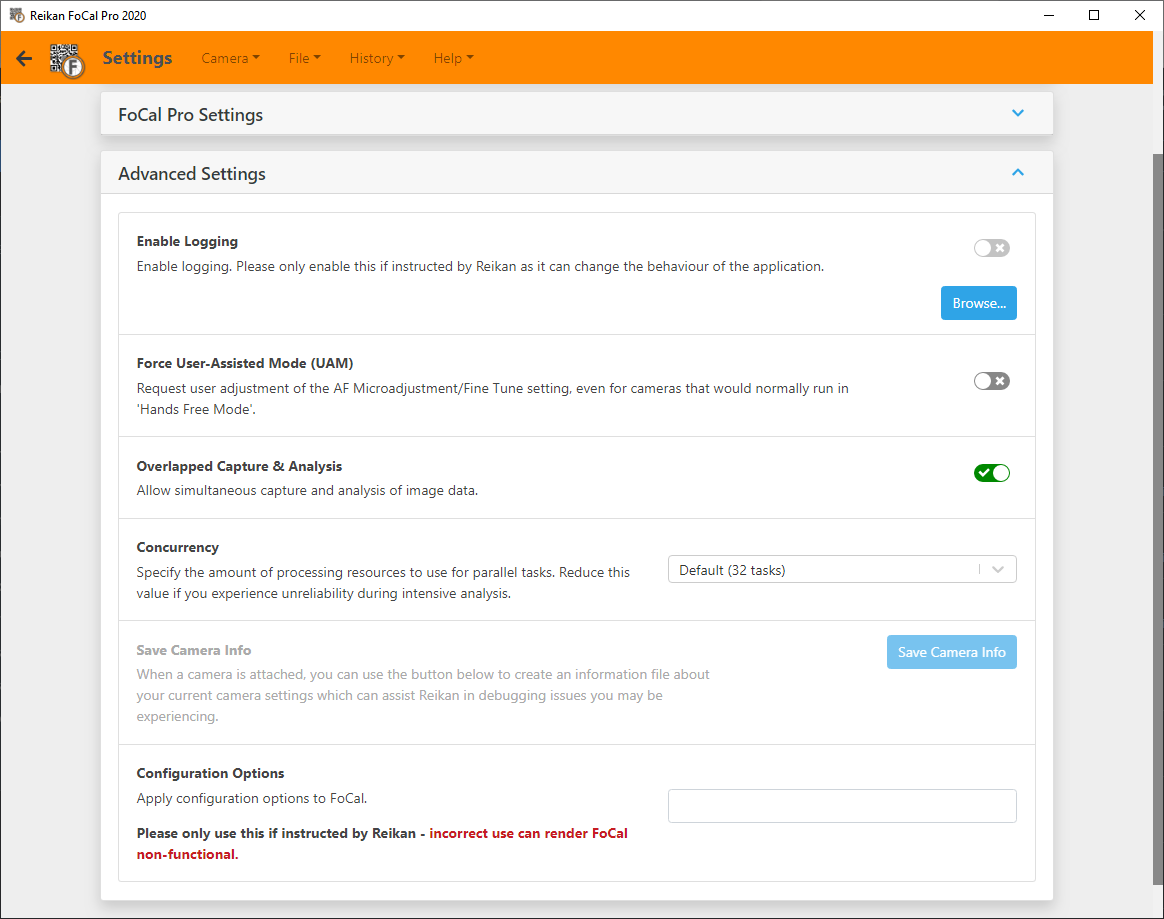
Enable Logging
With this option enabled, a debug log will be created as FoCal runs. This can be useful for Reikan Support to help diagnose issues you may be having.
Please do not enable this unless requested. Debug logging can change the behaviour of FoCal and is only intended to be used under special circumstances.
Force User Assisted Mode
Some cameras can only in User Assisted Mode (see User Assisted Mode (UAM) for more info), where FoCal will ask you to change any settings it cannot control.
Under some situations it may be desirable to run a Hands Free Mode camera (one which can be completely automated by FoCal) in User Assisted Mode in order to diagnose issues.
If you tick this option, all cameras will behave as User Assisted Mode cameras.
Overlapped Capture and Analysis
With this option enabled (default), FoCal will analyse images on the computer while further images are being captured on the camera. This speeds up testing (especially in Raw mode), but does require more computer resources.
If you have any issues with running out of memory or computer issues during testing, you may wish to disable this setting.
Concurrency
Where possible, FoCal computations will take advantage of multiple processor cores to speed up analysis. In rare cases (typically on computers with low memory), this can cause instability.
The Concurrency option lets you set the number of simultaneous operations that FoCal can use for analysis. Usually you should leave this as the default value (which will be the number of cores available on your processor), but if you are having stability issues you can reduce this number.
Setting the value to “1 task” will force all calculation operations to run in sequence (i.e. not simultaneously).
Save Camera Info
With a camera connected, this option will save a detailed camera information file for use by Reikan to help with debugging or investigation into camera issues. Reikan support may ask to create one of these files.
Configuration Options
This option is for testing and debugging only and should only be used if instructed by Reikan.
Incorrect use can cause loss of data, failure of tests or FoCal to not start at all.
FoCal Pro Settings | This Page
